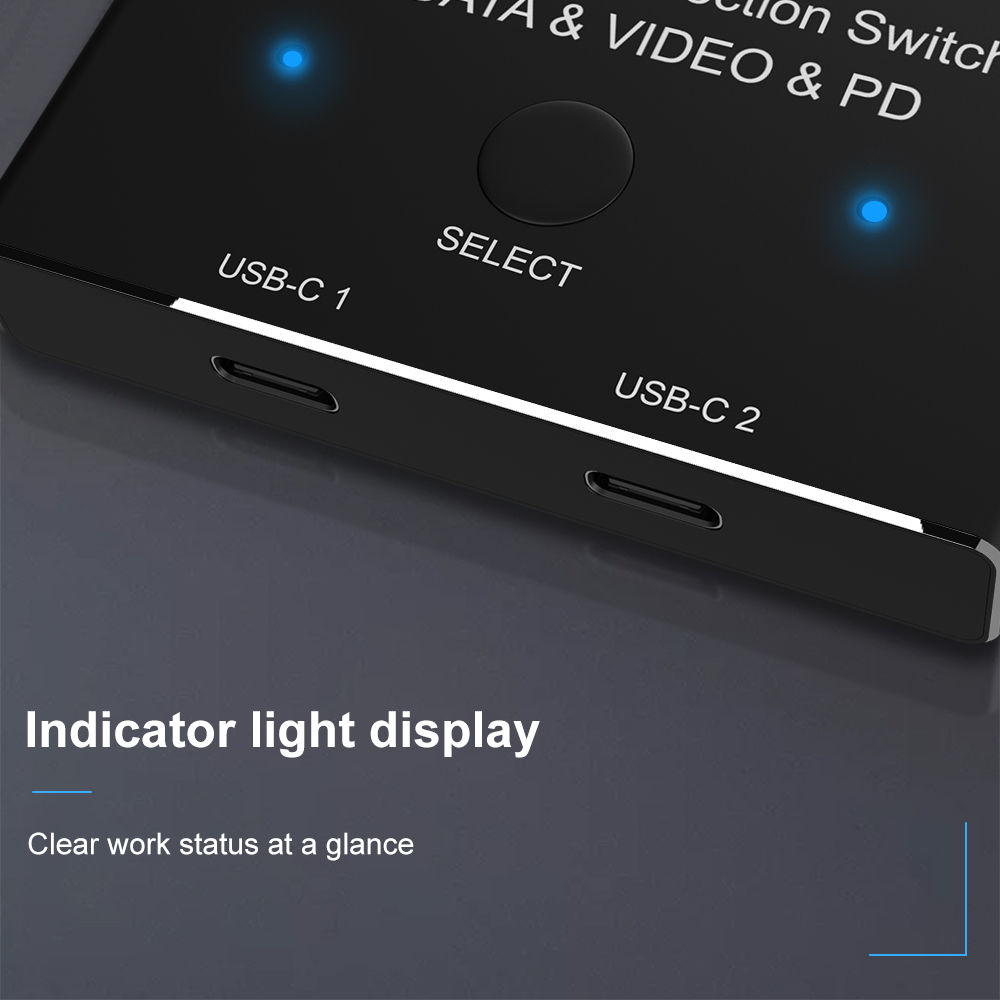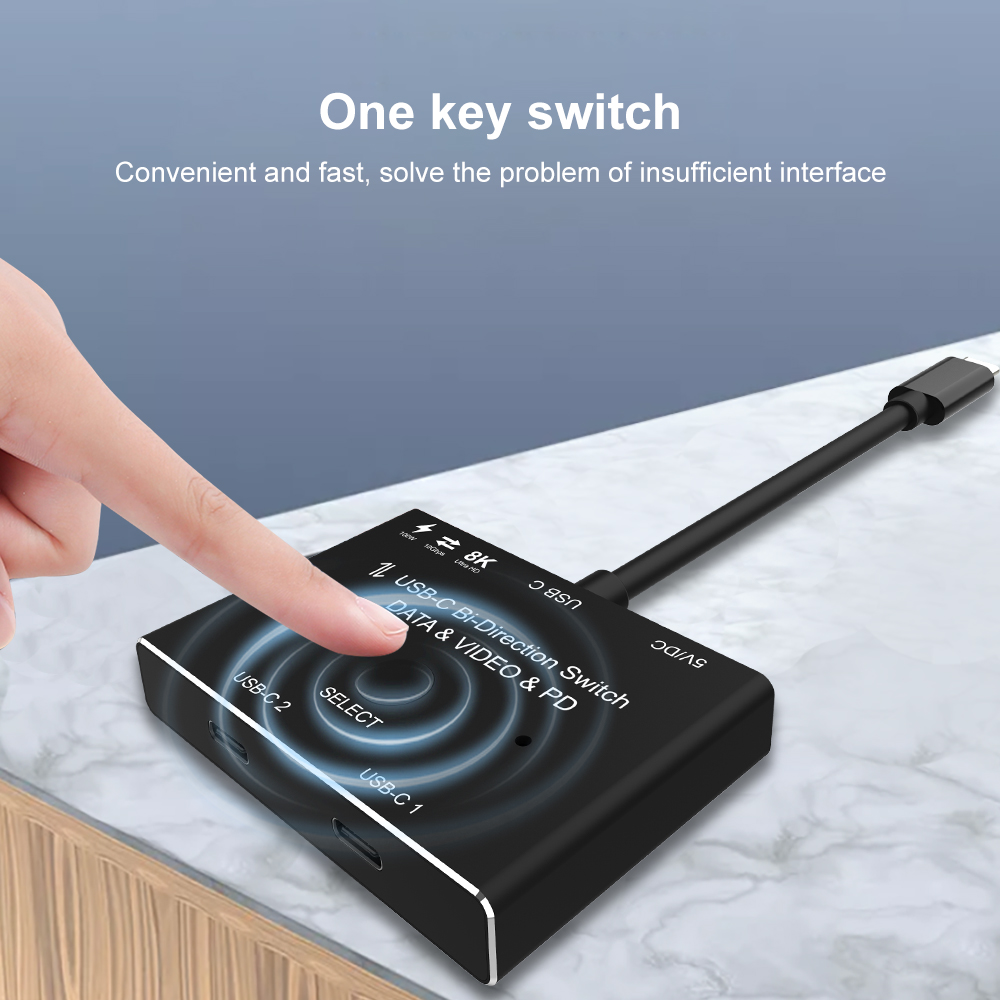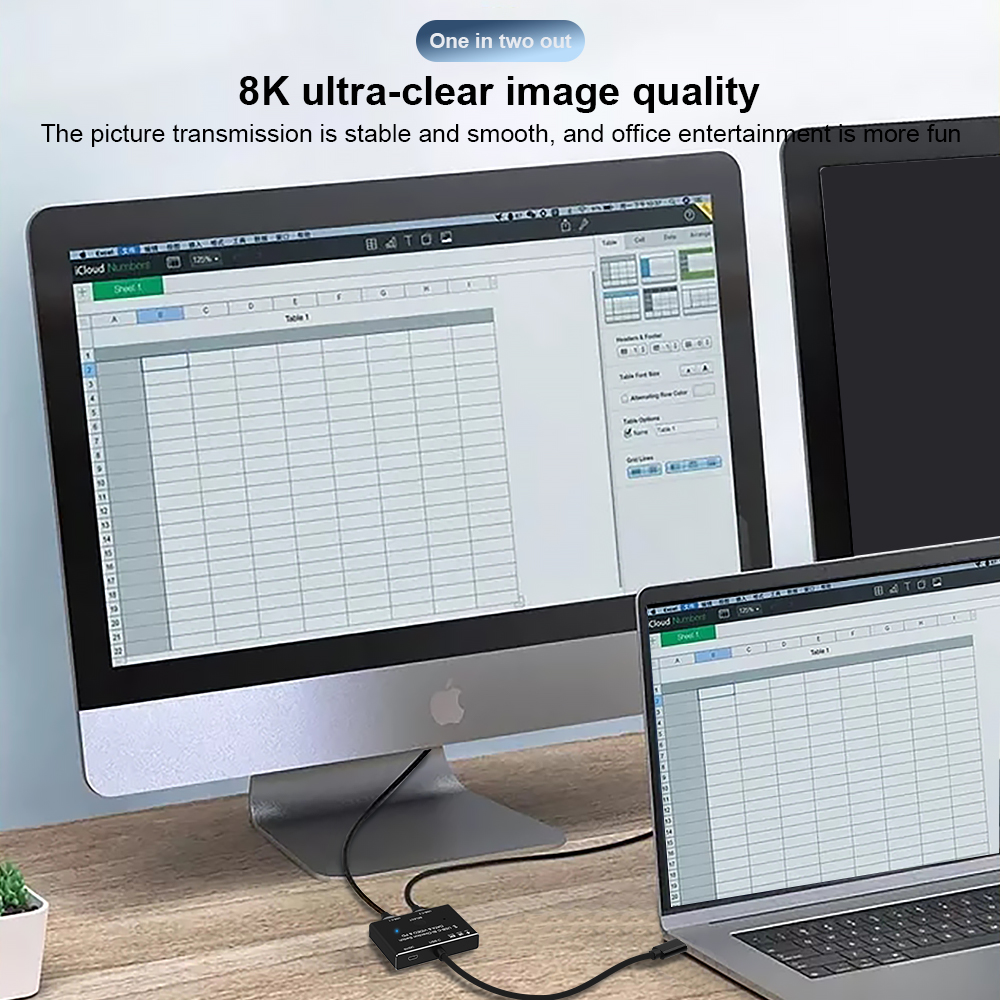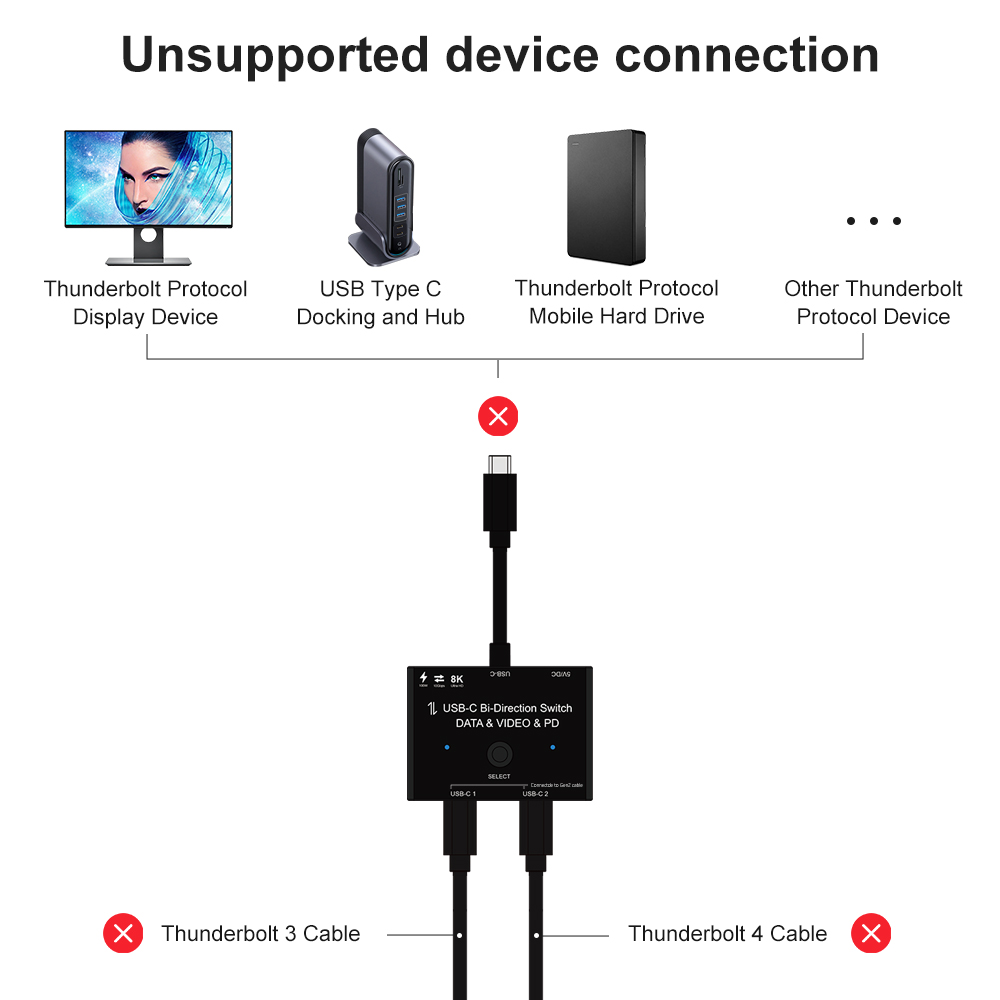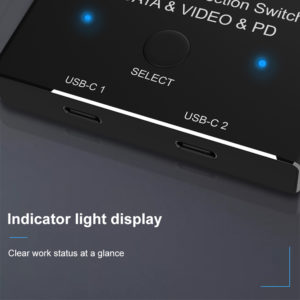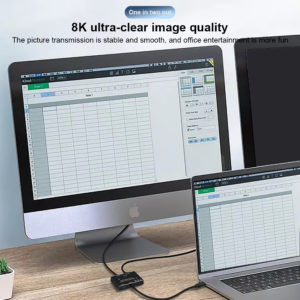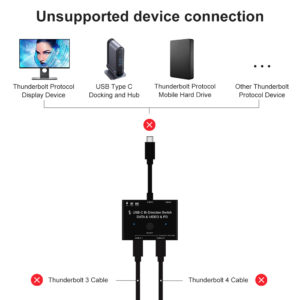USB-C 8K Bi-Direction switch USB3.1 USB PD 3.0 splitter 1×2 / 2×1 DATA & VIDEO & PD100W switcher, used for computer monitor mobile phone, etc Multiple Source and displays
NOTE:
1: The product does not include the USB3.1 Gen2 cable, which needs to be purchased separately.
2: The display resolution depends on the connected hardware and system.
3: Very important, Type-C switcher only supports USB data protocol.
INTRODUCTION:
This USB C switch has two working modes. It can be used as a 2×1 switch, which allows you to connect two sources devices to one display;
It can also be used as a 1×2 splitter that enables you to connect one source to two displays(Note that two displays can not work at the same time).
Video Function-1: 2 in 1 Out-Two Sources Devices to one Display
In this connection Method,please follow the following instruction to operate:
1:Connect two USB 3.1 Gen 2 Cable from our USB-C Switch ‘s USB-C 1 and USB-C 2 Port to your USB-C Source Devices
2:Connect the Fixed USB-C Cable in the USB-C Position to your Monitor’s USB-C Port(Please make sure USB-C Port in the Monitor support video transfer and the video function had been opened)
3:Connect the supplied Micro USB to USB Cable to power with the switch(This is necessary Step,or the display can not show anything)
4:Press”Select”Button to switch between two source devices.
5 Important notes While using :
(1):Please make sure your source devices,like laptop or PC had selected duplicate or extend your screen,not only dispaly screen-1.
(2):Please do not use “usb-c hdmi” or’usb-c dp”cable to connect from our USB-C 1 and USB-C 2 Port to your source Devices.
(3):Please do not use USB-C Gen 2 cable longer than 1.5 meters to connect the USB-C switch to your source devices.
USB-C Switch/Spliiter For Multiple Displays,Quickly Switch between Two displays
Video Function-2: 1 in 2 Out-One Sources Devices to Two Displays(Switch connection )
In this connection Method,please follow the following instruction to operate:
1:Connect the Fixed USB-C Cable in the USB-C Position to your USB-C Devices
2:Connect two USB-C Gen 2 Cables from the USB-C Switch’s USB-C 1 and USB-C 2 port to your USB-C Displays.(Please make sure USB-C Port in the Monitor support video transfer and the video function had been opened,Two screens cannot be displayed at the same time)
3:Connect the supplied Micro USB to USB Cable to power with the switch(This is necessary Step,or the display can not show anything)
4:Press”Select”Button to switch between two displays.
5 Important notes While using :
(1):Please make sure your source devices,like laptop or PC had selected duplicate or extend your screen,not only dispaly screen-1.
(2):In this connection,you can choose“USB-C to HDMI”or”USB-C to DisplayPort”cable to connect from USB-C 1 or USB-C 2 to your monitors
(3):if you connect a USB-C Gen 2 cable to your monitor, we suggest you use cable no longer than 1.5m.
Multi-functional 3-in-1 USB-C switch makes life more enjoyable and convenient
FEATURES:
-
Please use a standard USB-C Gen-2 cable to connect your signal source or monitor device.USB-C 8K Bi-Direction Video Transmissions&Data&Power Switch/Splitter:The USB-C switcher allow you to connect two USB-C sources to one USB-C display or connect one USB-C source to toggle between two displays,(Two displays CANNOT display simultaneously),both of your source and display’s USB-C Port should support DP Alternate Mode for Video Transmitting.Ultra HD 8K Video Experience
-
USB-C 8K Switch for Video 2in 1Out,you are allowed to connect two sources to the Port “USB-C 1” and “USB-C 2″in the switch,then connect to the display with the supplied Fixed USB-C Cable.For the USB-C Cable connected between the source devices and Our Switch,these kind of cable should all supporting video transmissiomns.At this connection,you can not connect USB-C hdmi or USB-C displayport cable to your Monitor.Press”Select”Button to switch between two sources.
-
USB-C 8K Splitter for Two Displays 1in 2Out,you are allowed to connect the source device from the USB C end via the supplied fixed USB C Cable,then connect to two USB-C displays to the port “USB-C 1” and port “USB-C 2″in the switch.In this connection,you can connect via USB-C to HDMI or DP Cable to your monitor.Two Displays can not connect at the same time,the USB-C Cable you used should support for video transfer.Press”Select”Button to switch between two displays.
-
USB-C Switch with Power and Data Function,It supports Max 100w Power Delivery and Max Transmissions Speed 10Gbps(USB3.1 Gen2),With our switch, you can charge your mobile phone, computer, tablet and other devices, and you can also transfer data from your computer, mobile phone, etc. to your U disk and other devices. Both data and charging functions require your USB-C cable to support the above functions
-
Ultra 8K Video Output,you can output max 8K@30Hz 4K@120Hz 1080P@165Hz via our USB-C Switch/Splitter to your USB-C Displays,The maximum resolution of your output depends on your Source device, monitor and cable used.When you use our switcher to realize the video function, we recommend that you do not use too long cables(The sum of the cables at both ends does not exceed 3 meters).Too long cables at both ends will cause the screen to flicker or the screen cannot be displayed
SPECIFICATIONS:
•Connectors
•Robust metal housing
•Colour: black
Function 1 when used as a 2×1 switch Input:
2 x USB Type C female
1 x 5 V DC jack 1.35 x 3.5 mm Output:
1 x USB Type C female
Function 2 when used as a 1×2 splitter Input:
1 x USB Type C female
1x 5V DC jack 1.35 x 3.5 mm Output:
2x USB Type C female
PACKAGE CONTENTS:
Before attempting to use this unit, please check the packaging and make sure the following items are contained in the shipping carton
•1 x Bi-direction Switch
•USB A to Micro B cable
•1 x User Manual