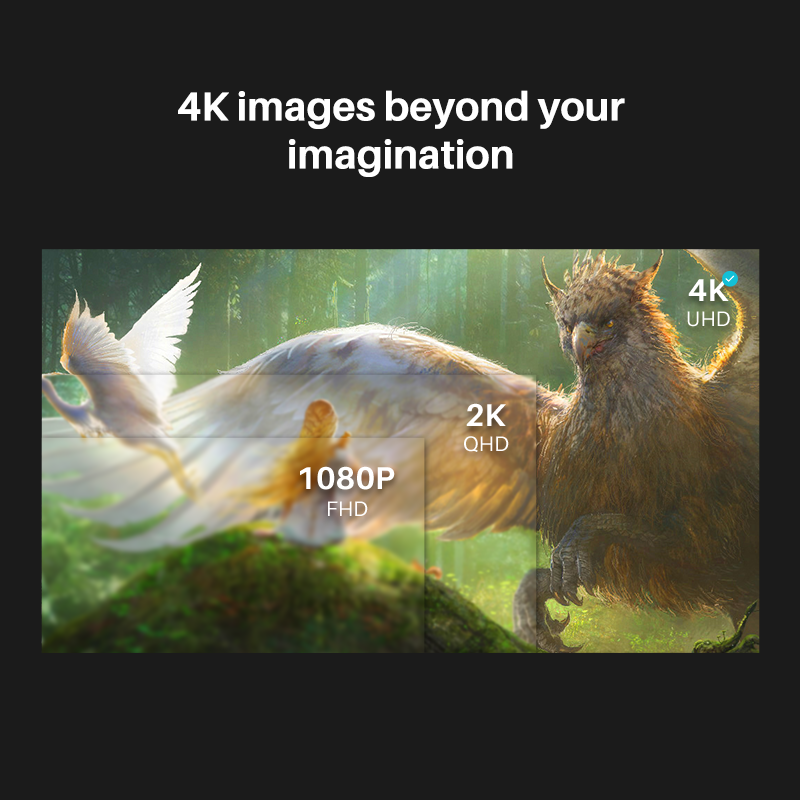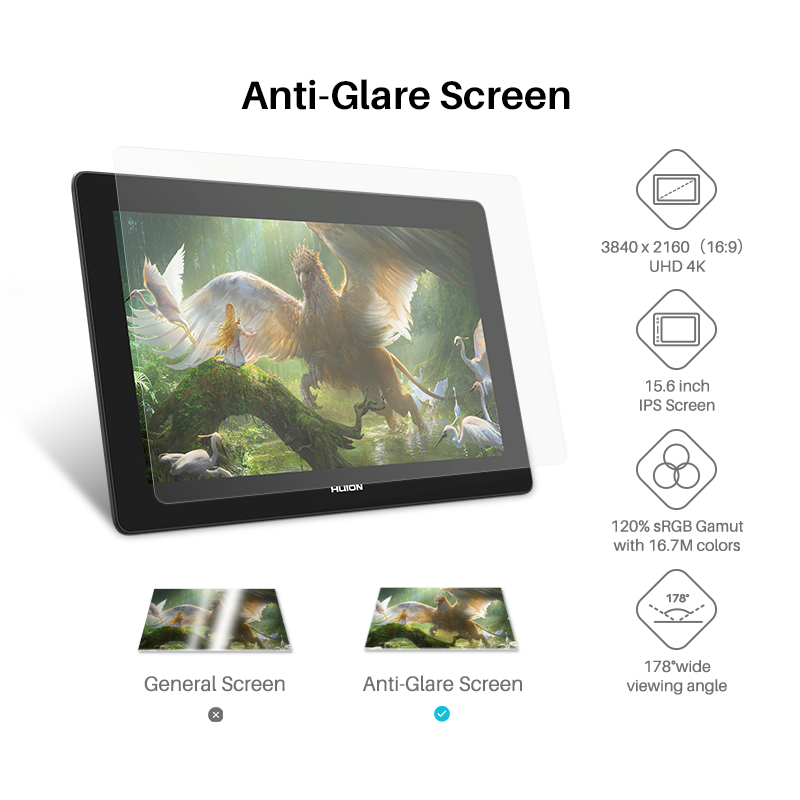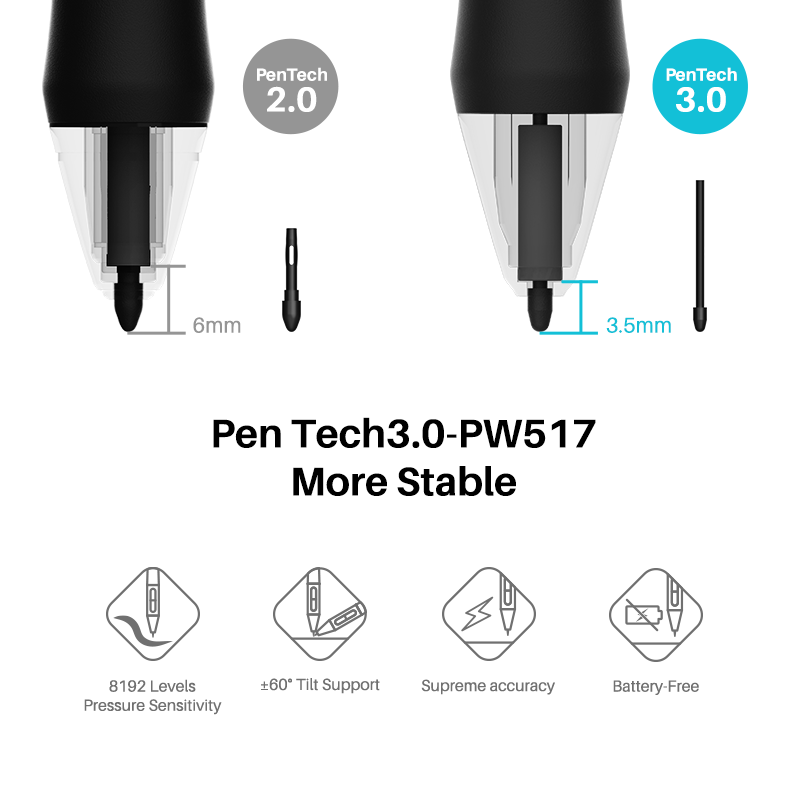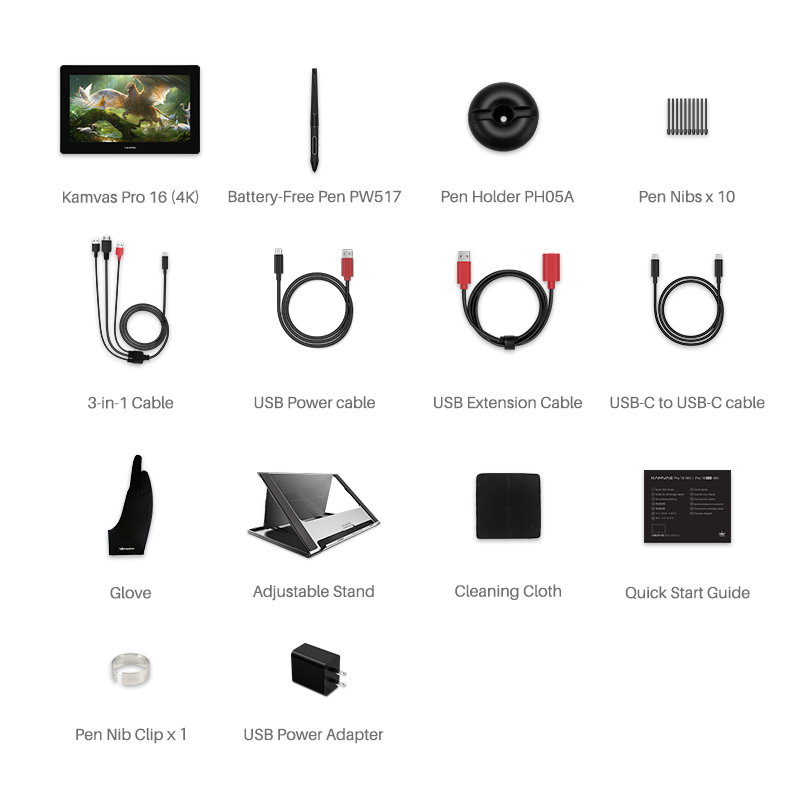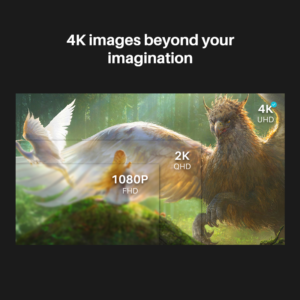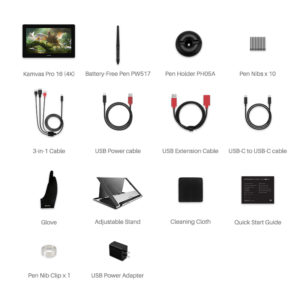OS Support
Support Windows 7/macOS 10.12/Android
(all ports should at least support USB3.1 GEN1 data transfer protocol & DP1.2)
Appearance
15.6 inch screen and 13mm in thickness enable a larger workspace as well as the favorable portability
4K Ultra HD Screen
The first 4K pen displays released by Huion. Boast a 4K display resolution of 3840×2160 (16: 9), which is 4 times higher than 1080P.
120% sRGB Color Gamut
Rich colors and smooth color gradation can be realized with 120% sRGB color gamut and 16.7M(8 bit) display colors combined.
Full lamination
Brings higher transparency and minimizes the light loss resulted from reflection that occurs between different layers of the screen, which ensures users a better visual experience.
AG Glass
To alleviate glare effects caused by surroundings, enlarge the viewing angle and improve the brightness. Surface of the AG glass is more similar to the texture of paper.More resistant to friction and corrosion, no need of extra protector.
178°Ultra-Wide Viewing Angle
Application of IPS display technology enables an ultra-wide viewing angle that ensures the high quality imaging to be visible from different directions.
8192 Pen Pressure Levels
To bring pen-on-paper drawing experience and render lines input with different shapes and saturation of colors as pressure applied changes.
5080LPI Pen Resolution
To ensure the delicacy of each line input and have details of the work better presented.
Tilt Support
±60°brush tilt effects can be realized on programs like Photoshop that enables tilt recognition, brings authentic handwriting experience and ensures the accuracy of pen movement feedback.
Pen Tablet Mode
Pen tablet mode is available on Kamvas Pro 16 Gen 2 models, which is working while the screen of the pen display is switched off, and therefore enable users a more natural and comfortable drawing experience.
How to Activate the Pen Tablet Mode
– WHEN THE SCREEN IS OFF:
Supply the power and connect the device to PC/tablet/phone;
– WHEN THE SCREEN IS ON:
1. Press the power button on the device to switched off the screen;
2. Reconnect the cable between the device and PC/tablet/phone.
Pen-enabled OSD Menu
OSD settings on Kamvas Pro 16 Gen2 products can be done with the digital pen :
① Adjust the OSD settings on driver, which can only be realized on driver for Windows, version 14, since macOS does not support adjustment of OSD settings to be done on driver;
② Long press the power switch button to call up the OSD menu, and then use the digital pen to adjust the settings. The user interface is designed in a minimalist way, where options including Brightness, Color Temperature, General Settings and Exit are reserved, while seldom used ones are eliminated.
Editions & Shell Colors
Anodized aluminum alloy backshell is applied to both standard and limited editions, which can enhance their resistance to scratches; for the limited edition, cloud pattern is lasered on the back to enable the product a more stylish appearance;
Two colors available, Cosmo Gray and Silver Frost, elimination of anti-slip rubber feet and the threading structure, with only one physical button on the side make the product stylish and individualized;
Digital Pen PW517
Digital pen PW517 developed based on PenTech 3.0 has not only freed the pen from battery and charge, but also improved the accuracy with the inbuilt pressure sensitive capacitor, which can provide users more organic and accurate pen strokes as well as natural drawing experience.
What’s in the box
1, Kamvas Pro 16(4K)
2, digital pen
3, pen holder PH05A
4, pen nibs PN05A×10
5, nib clip
6, 3-in-1 cable
7, extension cable
8, full-featured USB-C to USB-C cable
9, USB charger cable
10, foldable stand ST200
11, USB power adaptor
12, glove
13, quick start guide
14, warranty card
15, cleaning cloth
Foldable Stand ST200
1.The aluminum alloy of the stand is anodized for a more delicate texture of the surface and stylish appearance;
2.Anti-slip rubber straps are applied to the base, worktable and tongue of the stand to reinforce the stability, which can help to free the device from scratches;
3.Stand is designed with consideration of foldability and portability;
Six angles are availabe for adjustment, which are 45°, 41.5°, 37°, 22.5°, 19.5° and 14.5°
Instruction #1 for Cable Connection
3-in-1 Cable(HDMI Mode):
•Insert the USB-C male plug of the 3-in-1 cable to the USB-C port on the device ①,
and then connect the HDMI and USB-A cables to the PC respectively.
Finally, connect the USB charger cable to the power adaptor and then switch on the power.
•The device is usable on Windows and macOS.
Instruction #2 for Cable Connection
Full-featured USB-C to USB-C Cable(DP Mode):
•Connect the pen display to PC or Android device with the USB-C to USB-C cable via port ②, and use the charger cable or 3-in-1 to power up the device via port ① (gauge of the USB power adaptor should be 5V, 3A at least.)
(* A 4K pen display consumes much more power than the USB-C to USB-C cable can supply, and thus extra power should be provided.)
•The pen display is usable on Windows, macOS and Android(Not all the Android devices support full screen mode on the display.)
(* USB-C on phones, tablets and PCs should at least support USB3.1 GEN1 data transfer protocol and DP1.2.)